Here's how to cancel your subscription to the Redbird Pro app
Was it something we said? Something we didn't say? If you choose to cancel your subscription to Redbird Pro, first know that we're sorry to see you go! But if you're serious, here's how to do it on both Apple devices and Android devices.
APPLE DEVICE (iPhone, iPad)
First, open the Settings page on your device, then tap the box at the top of the screen with your name in it.

In the menu that appears, tap on "Subscriptions."
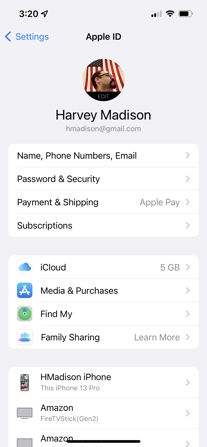
At this point, a menu might appear on your screen that looks like this. If it does, tap "View Account."
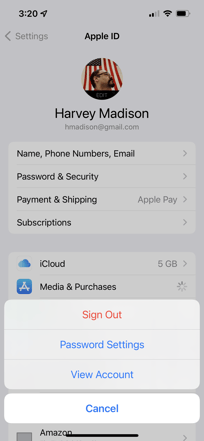
On this screen, tap "Subscriptions." You might have to scroll down a little to see it.
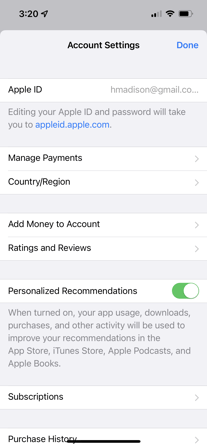
Now you should see all the apps you subscribe to, including Redbird Pro. Tap it.
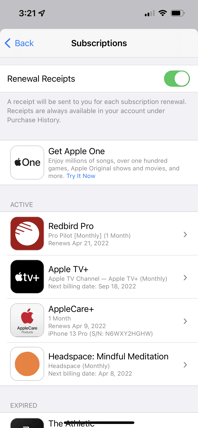
On this screen is a box that will either say "Cancel Free Trial" or "Cancel Subscription." Tap it.

Finally, you'll be asked to confirm that you really want to cancel your subscription. Tap "Confirm" and your cancellation will be complete.
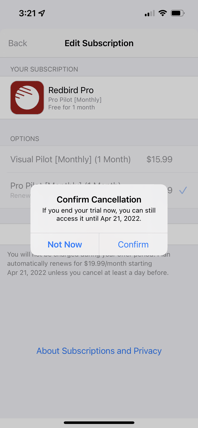
At this point, you may remove the Redbird Pro icon from your home screen by pressing on it and holding until a menu appears giving you the option to delete it.
ANDROID DEVICE (anything other than an iPhone or iPad)
Launch the Google Play app on your phone, then tap the three horizontal lines at the upper left portion of the screen.
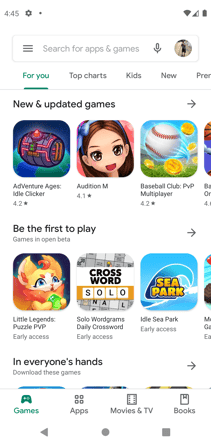
Tap on "Subscriptions."
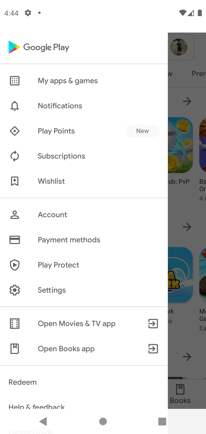
Tap on "Redbird Pro."
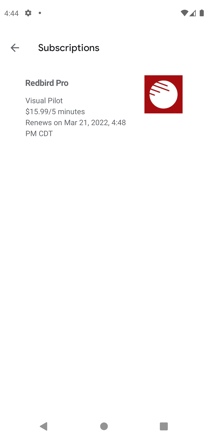
Tap on "Cancel Subscription."
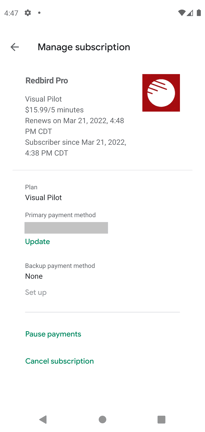
You have now successfully cancelled Redbird Pro.
NOTE: For Android users only. If you wish to upgrade or downgrade your subscription instead of cancelling, open the Redbird Pro app, tap on the "Settings" icon (looks like a gear), then tap on "Current Subscription." Follow the directions in the menu to change your subscription level.
