We've designed the Redbird AATD software update process to be as simple and pain-free as possible. All updates will be automatically downloaded to your Redbird whenever it is connected to the internet. This download is done in the background to prevent interference with everyday use. When the latest software update has finished downloading, the Apply Updates button will appear on the main Insert Pilot Key screen. Most updates take 15 to 30 minutes to install. Every update we publish has been thoroughly tested on a wide range of device configurations. However, software is software and occasionally updates might impact the operation of your Redbird. Therefore, we highly recommend preforming the install of any update during our Phone Support hours of M-F, 8am to 6pm, central time. Please contact Redbird Support at (512) 301-0718 if you have any issues during or directly after installing the update.
Software updates require an internet connection. All devices under the initial 1 year warranty are eligible for updates. After the initial warranty expires, only devices with a current Service Agreement will receive updates automatically. Owners or operators of devices older than 1 year and not on an Service Agreement may choose to purchase an individual update. Please contact Redbird Support for more details.
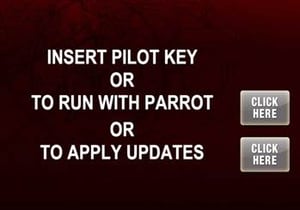
Follow the directions below to update your Redbird Simulator to the latest software version.
- Connect your Redbird to the internet and plug in the all-in-one USB keyboard (included when your Redbird was installed) into the Pilot Key USB slot.
- Using the track-pad on the keyboard, click the Apply Updates button on the red Insert Pilot Key screen. The FMX Family update installation wizard should launch in a new window.
- Follow the directions in the installation wizard to install the software update.
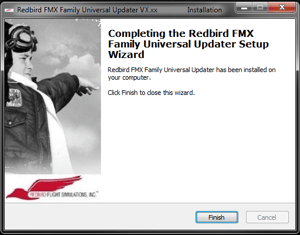
- When the update has finished installing, the wizard should progress to the final page, and ask you to click the "Finish" button.
- A "Congratulations" message window should pop up a few seconds after the installation wizard finishes; click the "OK" button on the congratulations window, and the red Insert Pilot Key screen should show up.
- Please confirm the update installed properly by verifying the update name:
(vX.xx.exe) and version number (vX.xx) on the bottom of your Insert Pilot Key screen.
If you receive any errors during installation or the software does not correctly install please contact Redbird Support.
