Procedure for how to properly power up or power down a Redbird AATD running Navigator.
Power Up Checklist (Printable PDF Copy)
Power Down Checklist (Printable PDF Copy)
Power Up Checklist
- Turn on the power converter (optional).

- Turn on the surge protector.

- Turn on the computer.

- Turn on the motion platform (optional).

- Connect to the Redbird-Navigator WiFi network with your wireless device.
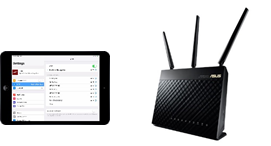
- Open a web browser (Chrome, Safari, Firefox, etc.) and go to: sim.redbirdflight.com to access Navigator.
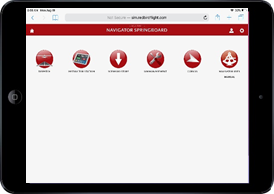
- Select Dispatch to launch a flight.
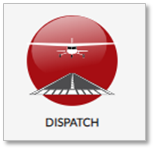
Power Down Checklist
- End the flight if one is currently running;
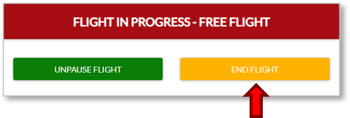
- Through Navigator, press the "END FLIGHT" button,
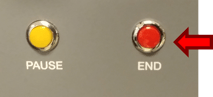
- Press the red "END" button on the switch panel,

- Or press the "ESC" key on the keyboard.
- Through Navigator, press the "END FLIGHT" button,
-
-
Turn off the motion platform (if installed) by pressing the red "STOP" button on the push button station.

- Click the power symbol in the top right corner of the UI, select SHUTDOWN, and enter the password (if prompted).
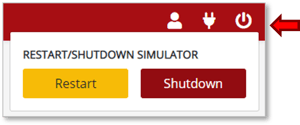
- Ensure the computer has fully powered off (fans quiet).

- Turn off the surge protector.

- Turn off the power converter
(if installed).
