Instructions on how to clear the "Secure Boot Violation" error on a Redbird Simulator.
The following message may appear when your system boots after applying Windows Update KB3133977: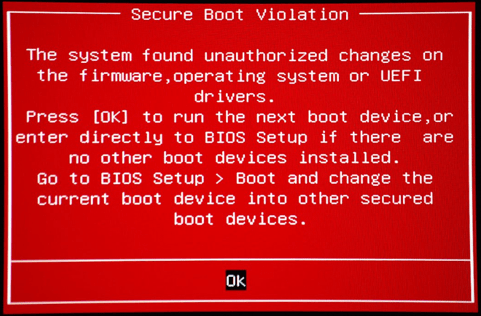
"The system found unauthorized changes on the firmware, operating system, or UEFI drivers. Press [OK] to run the next boot device, or enter directly to BIOS Setup if there are no other boot devices installed. Go to BIOS Setup > Boot and change the current boot device into other secured boot devices."
To protect user's systems from malware attacks, ASUS motherboards implement the Microsoft Secure Boot feature by default. This feature performs a legal loader check to boot into the OS. As Windows 7 does not support Secure Boot (https://technet.microsoft.com/en-us/library/hh824987.aspx) with the update of KB3133977, the system might detect inconsistent OS loader keys, resulting in boot failure.
If your system has been affected, follow the instructions below to get the system to boot normally.
Steps to fix:
- Plug your All-In-One USB Keyboard into the Pilot Key Slot (or another USB Slot directly on the simulator's computer).
- As the system boots, repeatedly press Del or F2 to enter UEFI BIOS setting
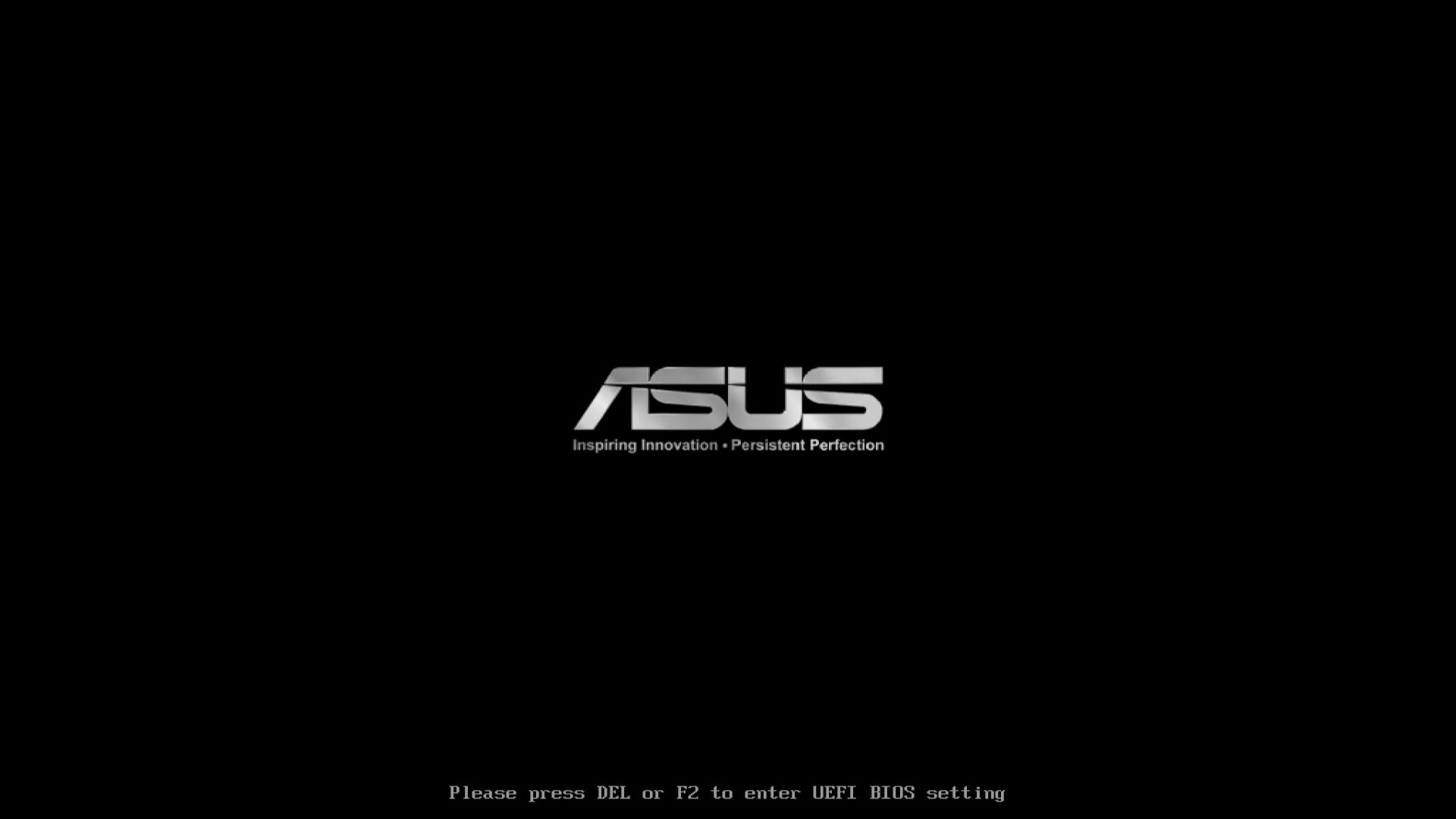
- Enter the UEFI Ez Mode, then press F7 to enter Advanced Mode
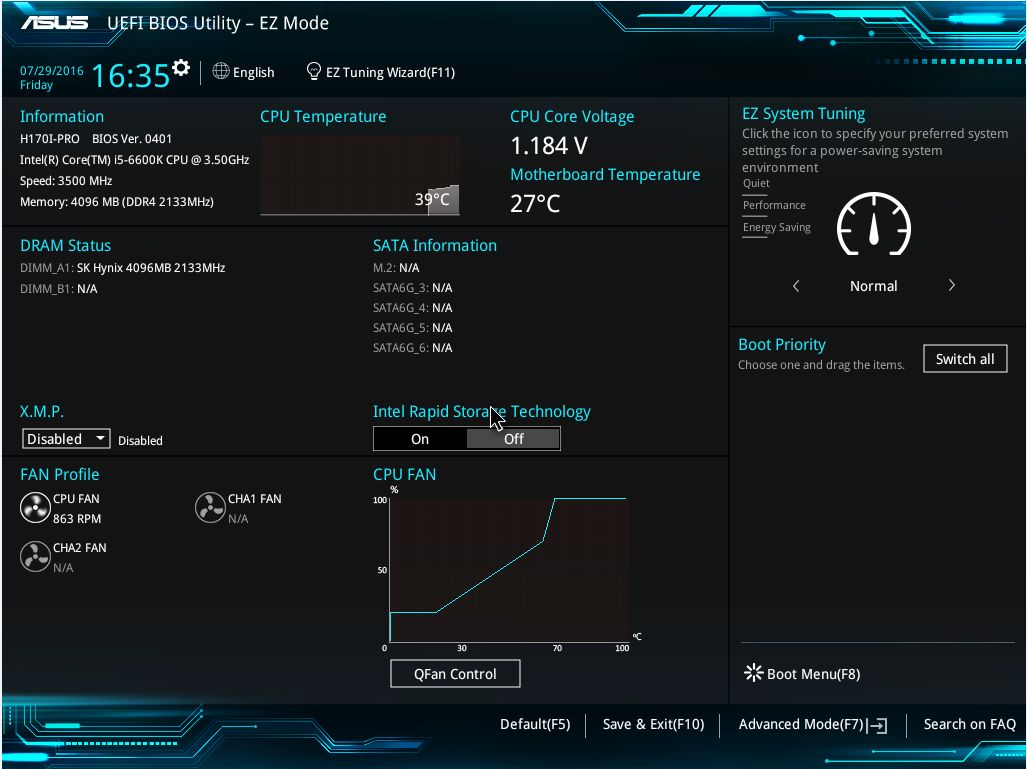
- Enter the Advanced Mode Menu->Boot->Secure Boot
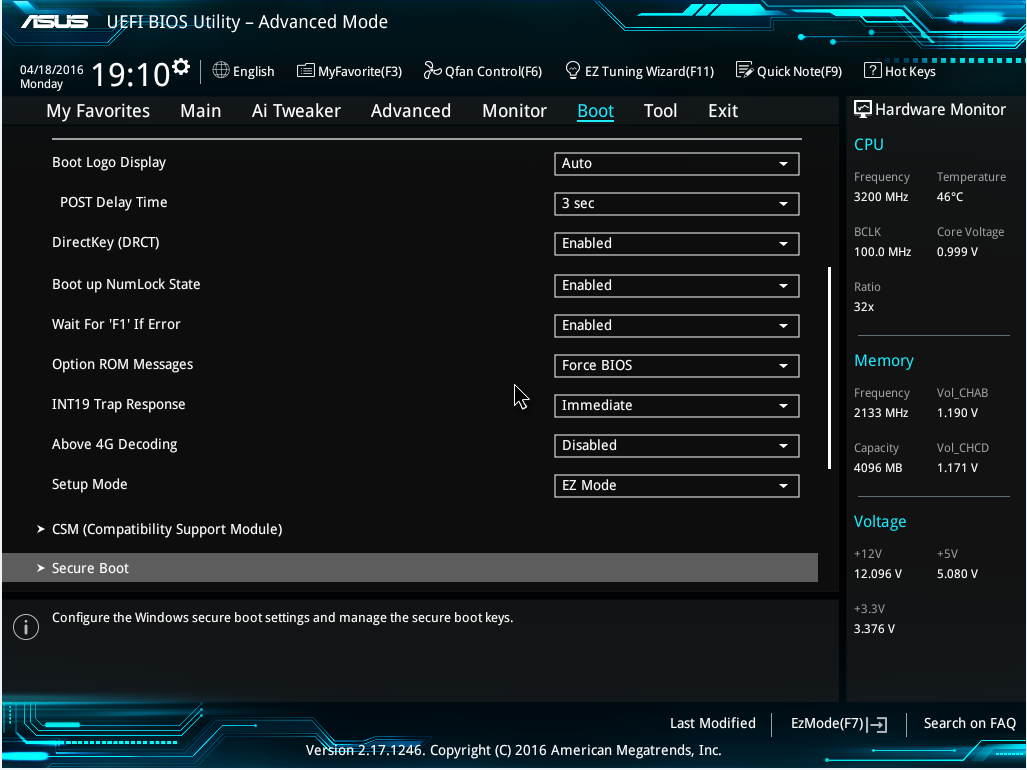
- Change “OS type” to “Other OS”
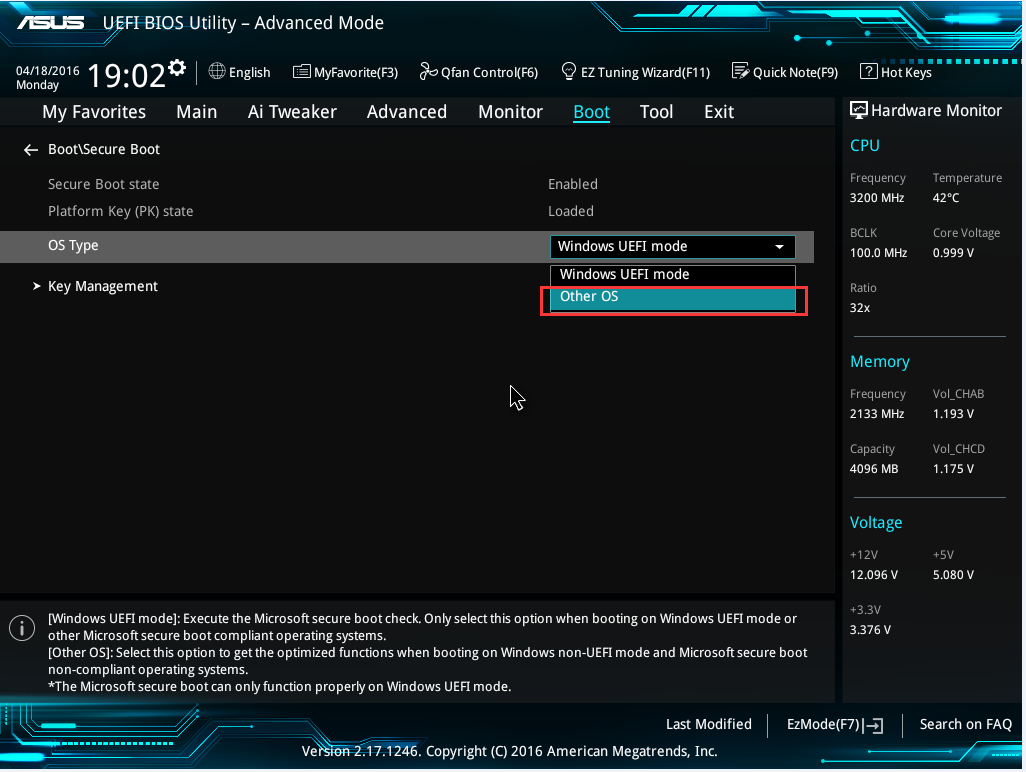
- Press F10 to Save the changes and reboot
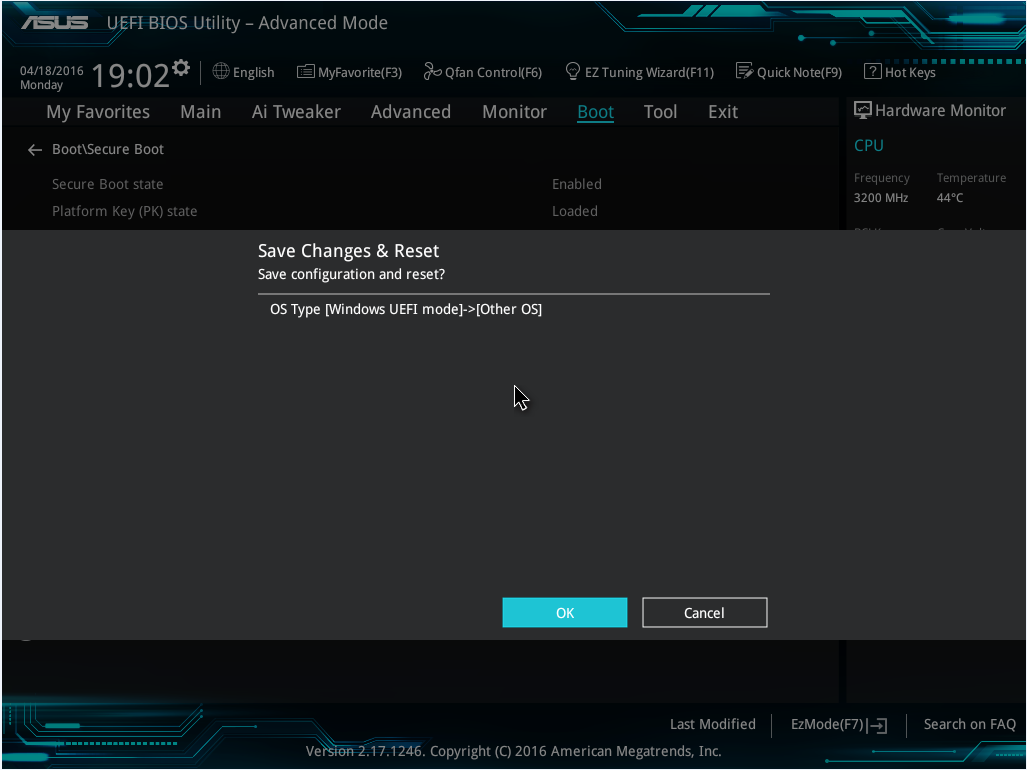
- When it reboots, the system should now boot into Windows normally.
If you encounter any issues during the process, please contact Redbird Support.
Post republished from the ASUS Website: https://www.asus.com/support/FAQ/1016356/
