Cygnus Pro Bluetooth Connection
If you are experiencing issues with the Bluetooth connection on your Cygnus Pro, follow the instructions under each of the steps below to troubleshoot the issue.
Discharge the Bad Elf Bluetooth receiver:
- Turn off the Bluetooth receiver
- Allow it to discharge for 10 seconds before turning it back on.
- Attempt to connect to the Cygnus Pro from your iOS device.
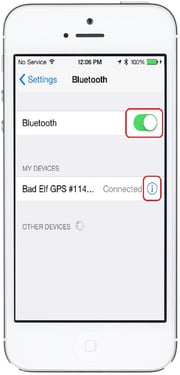
Reset the Bluetooth capability on your iOS device:
- In the Settings>Bluetooth menu on your iOS device, tap the bubble next to "Bluetooth" to turn it off.
- Leave Bluetooth capability turned off for 10 seconds before turning it back on.
- Attempt to connect to the Cygnus Pro again when the device shows up in the list.
Reset the Bluetooth device chain:
- In the Bluetooth settings menu of your iOS device, tap the blue "i" next to the option for your Cygnus Pro unit
- Select Forget Device.
- Attempt to pair with the Cygnus Pro.*
*If the Cygnus Pro doesn't pop back into the list of "other devices" after a few seconds, reset the Bluetooth capability on your iOS device.
Try using a different iOS device:
- Depending on the version, the firmware on the Bluetooth receiver may be incompatible with the version of iOS on your iOS device.
- Try using a different iOS device (preferably running a different version of iOS software) to attempt to connect to the Cygnus Pro.
If the above steps fail to resolve the issue, contact Redbird Support for further troubleshooting.
