Third Party Software Troubleshooting
If you are having trouble using Cygnus with ForeFlight (or any third party apps) on your iOS device, follow the instructions below to troubleshoot the issue.
 Go to the App Store on your iOS device and download the Bad Elf GPS app;
Go to the App Store on your iOS device and download the Bad Elf GPS app;
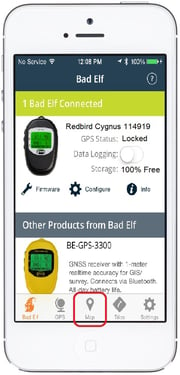 Connect your Cygnus to your iOS device and launch the Bad Elf GPS app.
Connect your Cygnus to your iOS device and launch the Bad Elf GPS app. - If the Bad Elf app sees your Cygnus, it will be listed at the top of the main tab as "Connected".*
- Launch a flight simulation (with Cygnus connected), and the GPS Status on the main tab should switch from Searching... to Locked.
- Tap the Map icon at the bottom-middle of the Bad Elf GPS app to switch to the Map tab; which should load your simulation's location.**
*If the Bad Elf GPS app doesn't see your Cygnus cable, follow the directions in the Cygnus Cable/Device Connection section.
**If the Bad Elf GPS app loads your location correctly when ForeFlight or other third party apps do not, then try updating the ForeFlight (or other third party) app.
- If Cygnus doesn't load your simulation's location in both ForeFlight (or another third party app) and the Bad Elf GPS App, then the issue isn't tied to the application.
If the above steps fail to resolve the issue, contact Redbird Support for further troubleshooting
