These instructions are on how to calibrate the controls (yoke, throttle & mixture) on a Redbird Jay or Jay Velocity simulator.
If RD1 Rudder Pedals also need to be calibrated use the RD1 Rudder Pedal Calibration Guide.
Opening the 'Windows Game Controllers’ window
Plug a standard windows keyboard into your simulator.
Hold the Windows key and tap the R key to open the Windows Run Command.
Type joy.cpl into the window.
Click OK and the Game Controllers window should open.
Calibrating the Controls
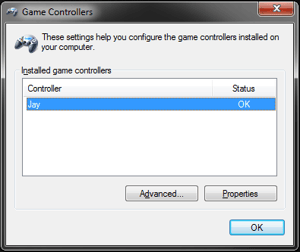
Select the TD Switch Panel from the list of available game controllers.
Click the Properties button.
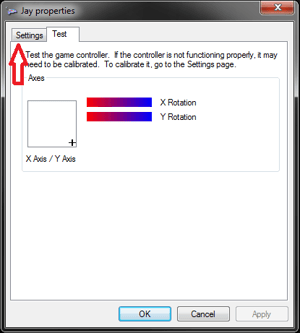 Navigate to the Settings tab up in the top left corner of the Jay Properties window that pops up.
Navigate to the Settings tab up in the top left corner of the Jay Properties window that pops up.
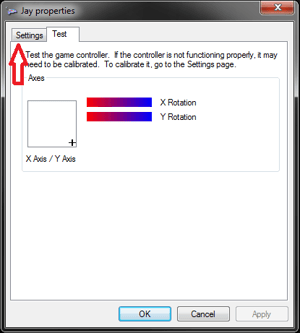 First click the Reset to default button, and then click the Calibrate button.
First click the Reset to default button, and then click the Calibrate button.
Follow the instructions in the Game Device Calibration Wizard that pops up.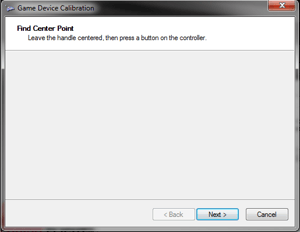
At the Find Center Point screen leave the yoke handle at rest and click Next.
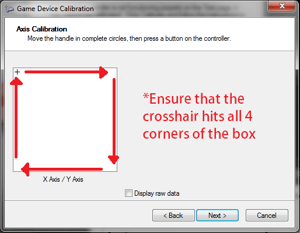
At the first Axis Calibration page, move the yoke to the corners of its range of motion:
- Push the yoke full forward, and turn it full right.
- While holding full right, pull the yoke full back.
- While holding full back, turn the yoke full left.
- While holding full left, push the yoke full forward.
- While holding full forward, turn the yoke full right.
- Repeat above steps (1x).*
- Release the yoke handle.**
- Click Next.
*Ensure that the yoke hits all 4 corners of its range of motion.
**The crosshair may not sit in the exact middle of the box when the yoke is released; this is normal and the yoke will still calibrate properly.
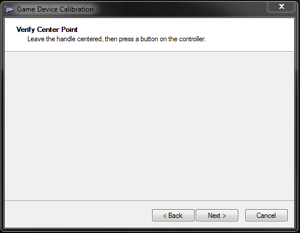
At the Verify Center Point screen, adjust the throttle and mixture verniers to (approximately) the center of their range of motion, then click Next.
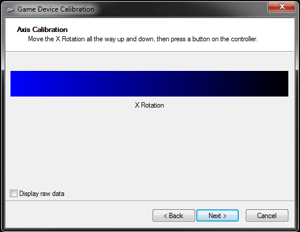
At the second Axis Calibration page, move the throttle lever all the way open, and then all the way closed (repeat 1x). Click Next when finished.
*The "X Rotation" bar should be moving on the screen as you adjust the throttle lever. It may not move all the way to the ends, but the throttle will still calibrate properly.
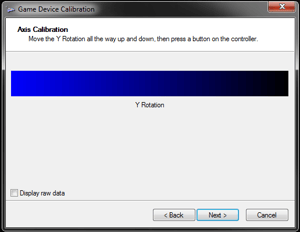 At the third Axis Calibration page, move the mixture lever all the way open, and then all the way closed (repeat 1x). Click Next when finished.
At the third Axis Calibration page, move the mixture lever all the way open, and then all the way closed (repeat 1x). Click Next when finished.
*The "Y Rotation" bar should be moving on the screen as you adjust the mixture lever. It may not move all the way to the ends, but the mixture will still calibrate properly.
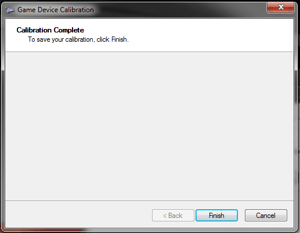
Click Finish on the final page of the Game Device Calibration Wizard to close the wizard.
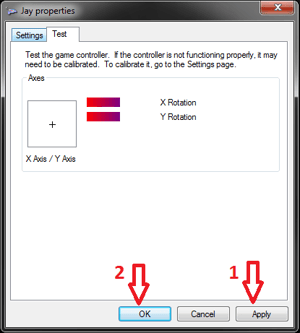
Back at the Jay Panel Properties Window on the Test tab:
- First click Apply,
- Then click OK.
*If Apply is not clicked first, Windows may not apply your calibration settings properly.
Test the Jay's controls in a flight to see if they are properly calibrated.
If RD1 Rudder Pedals also need to be calibrated use the RD1 Rudder Pedal Calibration Guide.
Contact Redbird Support if you require assistance or run into any issues with this calibration process on your Redbird Jay or Jay Velocity.

