Cygnus Lat./Long. Troubleshooting
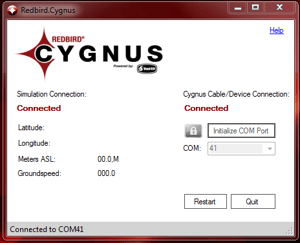 If the Cygnus Information Console shows as connected to the simulation but doesn't show a lat./long., follow the directions below;
If the Cygnus Information Console shows as connected to the simulation but doesn't show a lat./long., follow the directions below;
- The Cygnus software requires Windows' region and language settings to be set to the U.S. standard settings for it to function normally;
- Open the Windows Control Panel (usually on the Start menu).
- Click on Region and Language to open the region and language settings window.
- Navigate to the Formats tab in the Region and Language window.
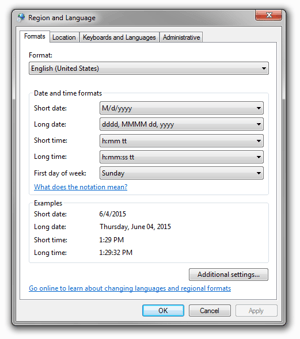
- Adjust the Format drop-down to English (United States).
- Set the date and time formats to the U.S. standard settings:
Short date: M/d/yyyy
Long date: dddd, MMMM dd, yyyy
Short time: h:mm tt
Long time: h:mm:ss tt
First day of week: Sunday
- After adjusting the region and language settings, restart the Cygnus software through the Info Console and let it reconnect to the cable and simulation.
- If after restarting the Cygnus software, the Cygnus Info Console shows as connected to the simulation but still doesn't show a lat./long., follow the Cygnus Installation Instructions to re-install your Cygnus software.
If the Cygnus Information Console displays a lat./long. and shows connected to both the cable/device and the simulation but you don't see a lat./long. on your Cygnus Pro's LED Display, follow the directions below;
- Hold the power button on the Cygnus Pro Bluetooth receiver to turn it off.
- Unplug the Cygnus Pro cable from both ends.
- Hit the Restart button on the info console to restart the Cygnus software, then open the info console again.
- Power the Bluetooth receiver back on, let sit for 10 seconds to initialize before plugging it back in.
- Plug the Cygnus Pro cable back in to the Bluetooth receiver first, then plug the USB end into the computer.
If the above steps fail to resolve the issue, contact Redbird Support for further troubleshooting.
