A recent Windows Update is affecting some Redbird systems, and is causing a Blue Screen error with stop code 0xc000021a
A recent Windows Update is affecting some Redbird systems, and is causing a "Blue Screen of Death" (BSOD) with stop code 0xc000021a.
If your system has been affected, the error will need to be corrected before it will boot up normally.
Boot using disabled driver signature enforcement:
- From the "Automatic Repair - Your PC did not start correctly" screen, select Advanced Options.
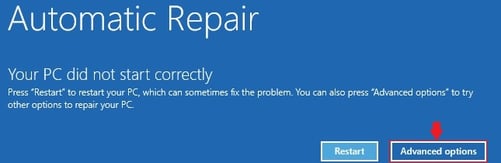
- From the Advanced Options menu, select Troubleshoot, then select Startup Settings and click the Reboot button at the bottom of the page.
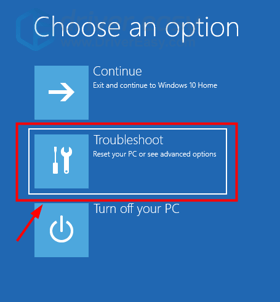
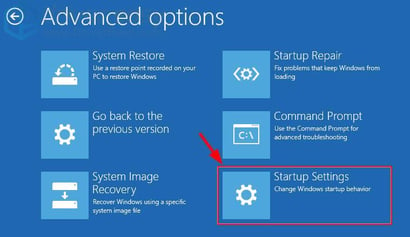
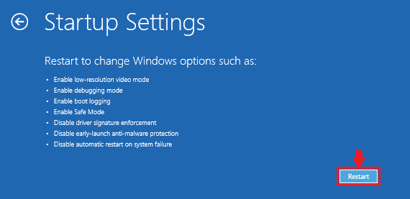
- When the system boots up it should progress into the Advanced Startup Settings menu. Select "Disable Driver Signature Enforcement" (usually #7) which will help Windows boot up temporarily.
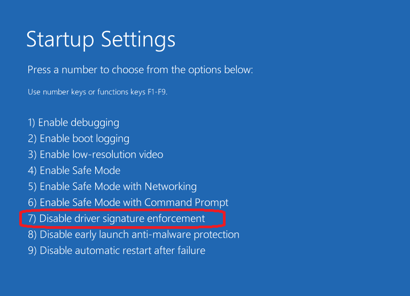
The process below has successfully restored most affected systems, but we recommend that you call Redbird Support for remote-assistance with the following steps.
Run the following cleanup utilities to restore corrupted system files:
- Once the system boots normally, run the Devcon Cleanup utility:
- Press the Windows key and E to open up a File Explorer window.
- Click on Redbird under the Quick Access menu on the bar on the left side.
- Navigate to <C:\Redbird\Restore\RM Tools\Devcon CLEANUP\>.
- Run the RunWin10Devcon.bat file.
- Select "Y" (the window will close automatically once complete). - Next, open up a command prompt with admin. privileges and run the DISM RestoreHealth command:
- Press the Windows key and type CMD.
- Command prompt should appear; right click it and select "Run As Administrator".
- Type the following command exactly as it is shown:
DISM.exe /online /cleanup-image /restorehealth
This process could take a few hours to complete. - After the DISM command completes, in the same Command Prompt window, run a SFC scan:
- Type the following command exactly as it is shown:
SFC /scannow
This process could take a few hours to complete. - Once the above steps are all complete, reboot the system.
Contact Redbird Support for assistance, or if the above does not resolve your issue.
